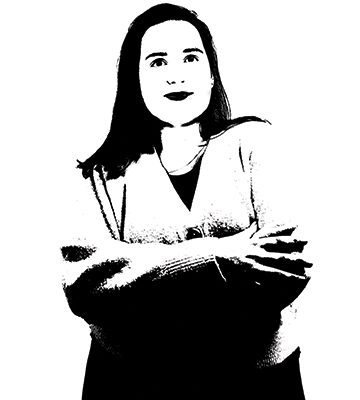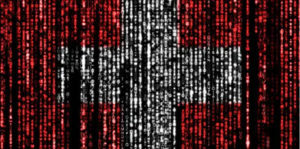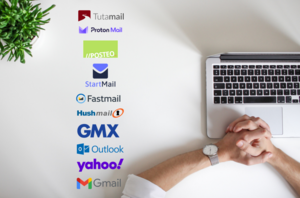Increase your privacy with these Android security settings.
Don’t share all your data with Google! Improving your privacy settings on Android is quick and easy with this guide.

Remember, Google runs Android’s operating system, and they make their billions through mining and selling user data. So it should be no surprise they collect scary amounts of your data through that little device in your pocket that we all so heavily rely on.
Fortunately, there are some settings you can easily change to have some control over your data and what is shared. If you want to go a step further in protecting your privacy, you would need to stop using the Google apps completely by de-installing these and opting for alternative apps, and lastly for the more tech-savvy, the best option would be getting a custom ROM and going completely Google-free.
How many changes and improvements you’re willing to make on your Android all depends on you. To begin lightly, we will start by looking at the stock Google apps and some easy changes you can make to take back your data.
Table of contents
- Privacy focused changes to make on your Android
- Easy habits for more online privacy
- For the tech-savvy: Changing your OS
- Concluding remarks
If you’re looking for tips on how to increase your privacy on your Android device, you’ve come to the right place. While there are some settings you can change, it’s worth noting that as long as we have smartphones, whether Android or Apple - it’s impossible to remain completely private. But at least there are some Android settings you can change to quickly reduce the amount of data collected about you. If you’re looking for more privacy focused changes you can make, your best option would be to stop using Android’s pre-installed Google apps completely. If you don't use them, de-install Google apps now!
Android devices come with a range of pre-loaded Google apps like the popular Google Search, Chrome, Gmail and Google Maps. The default installation on billions of Android devices is one reason why Google is the dominant search engine, the most used browser, email and maps provider to this day. While these apps are user-friendly and all integrate to work well together, the reality is that when you use these Google apps on your Android device, Google is tracking just about everything you do. Google uses your data to profit off of you.
As we have mentioned many times before, If it’s free, you are the product. This is very much the case when it comes to Google’s seemingly free apps. Opting for privacy focused, alternative apps is a good starting point for more privacy.
We have collected some free and open source apps that you can use as Google replacements. And lastly, if you’re willing to completely ditch Android’s operating system, you could go the extra mile by getting a custom ROM – but more on this in a future in-depth guide.
But to begin optimizing your privacy settings on Android, let’s start with a few easy steps!
Privacy changes to make on your Android device
1. Turn off history settings and personalized ads
Google, advertising agencies, and so called data brokers are hungry for your data. In fact, they collect just about as much user data as possible. If you’re wondering how you can make your Android phone more private, the first step should be to opt out of Google’s ad personalization and turn off the history settings – this will reduce how much Google tracks you on the web and stop not all, but at least some of the annoying advertisements.
Please note that the steps to change these settings may vary depending on the device and what software version you have. For the purpose of this article we used a Samsung Galaxy with Android version 14.

Stop Google from storing your online activity by turning off history settings and opting out of personalized ads. This will help minimize Google’s tracking and data collection but there’s no guarantee this stops it completely.
Turn off Google’s history and personalized ads:
- Open the Google app.
- Click on your profile picture in the top right corner
- Click Manage your Google Account
- Click Data & Privacy
Under Data & Privacy you will want to:
- Turn off your Web & App Activity
- Turn off YouTube History
- Turn off Timeline
- Turn off Personalized ads
2. Turn off location tracking
Many apps whether a game, social media platform, or PDF scanning app ask for location permissions which is odd because these apps certainly do not need to track your location movements to provide their functionalities. For obvious privacy reasons, you should prevent these apps from having access to your phone’s location immediately.
![]()
Every app you download asks for location access. To increase your privacy, you should turn off all location permissions for all your device’s apps.
How to limit what apps have access to your location:
- Open Settings
- Scroll down and click on Location
- Click App permissions
Under Apps permissions you’ll find a list of all the apps installed on your Android device as well as their current location settings. Review each app’s location setting and change the setting as necessary. We’d recommend setting permissions to Don’t Allow which will stop the app from having permission to access your location.
When it comes to other apps like food delivery, taxi, or weather apps, it makes sense that they would need your location. In this case, it would be best to select Ask every time with this setting, every time you open the app, it will ask for permission, and when you close the app having chosen this setting will immediately stop location access.
3. Turn off camera and microphone access
Every time you download a new app, it asks you to turn on camera and microphone permissions. Unless it’s absolutely necessary for the app to run, we would recommend always having camera and microphone access turned off.

For more privacy, we’d recommend reviewing which apps have access to your microphone and camera. Under Permissions Manager you can change these permission settings to be as minimal as necessary.
To review camera and microphone access:
- Go to Settings
- Click on Security and Privacy
- Click Permission Manager
- Click Camera
Here you will see a list of your phone’s installed apps and the access they have to the camera. From here you can change the camera permission for each app. You can then review and change the microphone permission for each app by following the same steps you did for Camera permission.
4. Don’t use Chrome Browser – not even in Incognito Mode.
Every time you browse the web using Google’s Chromium Web Browser, you are being tracked, and a lot of your data is being collected. Chromium also offers Incognito Mode but as it turns out, Google was still collecting user data while users thought they were browsing the web privately. Google is currently facing the consequences of this slimy act and has to destroy $5 billion worth of user data it illegally collected. What we gather from the “Incognito case” is that Google is extremely good at giving an illusion of privacy to its users – without providing real data protection.
Today, we are spoiled for choice when it comes to top privacy-focused browsers like DuckDuckGo or Mullvad and others. We’ve put together a comprehensive guide to some of the top privacy-focused browsers that will allow you to browse the web from your Android without tracking, data collecting, and monitoring.
5. Turn off Google Password Manager
If you’ve grown accustomed to relying on Google’s Password Manager to store all your private login credentials for different sites, it’s time to change your password manager.
How to turn off Google Password Manager
- Open the Chrome App
- Click the three vertical dots in the top right corner
- Click Settings
- Click Password Manager
- Under Saved Passwords click the toggle to turn this off
While you are here, you might as well turn off automatic payment methods by following these easy steps:
- Go back to Settings and click Payment Methods
- Under Save and fill payment methods click the toggle to turn this off
Just because Google will no longer store your passwords, it doesn’t mean you need to write them down on a piece of paper. There are many secure and private password managers you can easily download to your Android device. Again as privacy and open source enthusiasts, we have collected a number of password managers that all respect your privacy much better than Google.

For more privacy on your smartphone, we’d recommend switching to these privacy focused alternatives.
While you’re switching out Google apps and opting for private alternatives why not ditch Gmail too? After all, Gmail can scan the contents of your messages, and they do not respect your privacy! Getting private and secure email has never been easier with Tuta Mail! What’s more? It’s free, end-to-end encrypted and you get zero ads and zero tracking! Sign up for your free encrypted mailbox now!
Adopt these privacy focused habits:
Unique Passwords: Every password you create for a new account should be strong and unique. By avoiding recycling passwords you protect yourself against credential stuffing attacks. By using a password manager you can create and store passwords with ease. Using passkeys is also a great choice if the service you are using supports them.
Enable two-factor authentication: These days a single password doesn’t cut it in terms of security. It’s highly recommended that you always enable two-factor authentication whether it be through an authenticator app or a physical U2F key. We’d recommend, protecting your accounts with U2F two-factor authentication for best security.
Review app permissions: Earlier on we went through the steps to manage location tracking, camera, and microphone access for your apps. Unfortunately, these aren’t the only things these apps want permission to access, and we all know it’s easier to grant access than minimize it. That’s why it’s worth going through each app’s permissions, and ensuring they don’t have access to anything unnecessary. Like with managing the camera and microphone access, you can review app permissions under Settings - Security and Privacy - Privacy - Permissions Manager. Here you’ll see a list of categories for all the types of permissions you’ve granted to your device’s apps.
Avoid using your Google account for third party apps: A lot of us sign up for new apps and services using our Google account. It’s easy and fast, so why wouldn’t you? Unfortunately, when we link third party apps to our Google accounts, these third party apps as well as Google gain access to a lot of personal information. So, it means giving away personal information, and ultimately increasing your exposure to privacy risks. Additionally it increases your chances of falling victim to credential stuffing attacks.
Always update your device’s software: Whenever Android releases a new update it’s best you install it. Updates aren’t only to release shiny new features, more importantly we need to update our devices to patch known security vulnerabilities. Without keeping your device up-to-date with the latest software, it’s more vulnerable to security risks.
Delete apps that you don’t need: Carefully review your apps with the question in mind whether you really need them or not. Then de-install all apps that you do not need anymore. The fewer apps you have on your Android smartphone, the fewer data can be tracked!
Stick to the Google Play Store or F-Droid: In general the Play Store is safe to download apps from, but this doesn’t mean it’s bulletproof. In the past, some dodgy apps made their way into the store, but generally speaking for the average user it’s much better to download apps from the official Play Store rather than sideloading them directly. With that being said, when it comes to downloading apps, you should do so with caution, and also only keep the very essential apps on your device. A great open source alternative to Google Play Store is F-Droid. On this platform, you can only download open source apps that use zero Google services – like the Tuta Mail app for Android that comes without Google push notifications. Using only apps from F-Droid is a perfect way to limit tracking and protecting your privacy. If you are looking to install apps only available in the Google Play Store, you can do so without a Google account by using the Aurora Store.
For the tech-savvy: Install a custom ROM
If you’ve decided that you would like to go a step further, to stop the monitoring completely by de-Googling your phone , the next thing you could do is install a custom ROM. This is the most effective way to escape big-tech surveillance and snooping and luckily there are some great privacy and security focused Android ROMs available today.
By installing a new operating system you get to regain control of your Android device. There are many Android-based operating systems you can choose from, each with a different focus. Some primarily focus on privacy and security, while others might focus on usability – whichever you choose should be dependent on what you’re looking for.
Every phone is different, and so changing your OS varies from phone to phone. Before changing your OS, we’d recommended doing some prior research and ensuring it’s compatible with the new software you decide to install. Below we’ve put together a list of free, privacy focused operating systems.
Free privacy focused operating system
GrapheneOS: GrapheneOS is a privacy and security focused operating system. It’s fully open source and is run as a non-profit. At present, Graphene only works on Pixel phones, for more information on the supported GrapheneOS devices click here
Replicant: Replicant is another free software OS which focuses on freedom, privacy and security. Replicant currently runs on limited devices, before opting for it, you would need to check whether it supports your device.
CalyxOS: CalyxOS is another great privacy focused OS that’s available to install on a wider range of devices, which you can check here
While we’ve briefly mentioned a few free privacy focused customized ROMs available, it’s worth noting that there are many more out there, so it would be worth doing some more research if you want to go Google-free and fully private.
Concluding remarks
Just like your mailbox, your phone offers detailed insight into your life and contains a lot of personal information, so it should be kept private. How far you’re willing to go to get the privacy you deserve all depends on you, but for a start, we would highly recommend at least changing some of Google’s settings as well as opting for privacy focused apps.